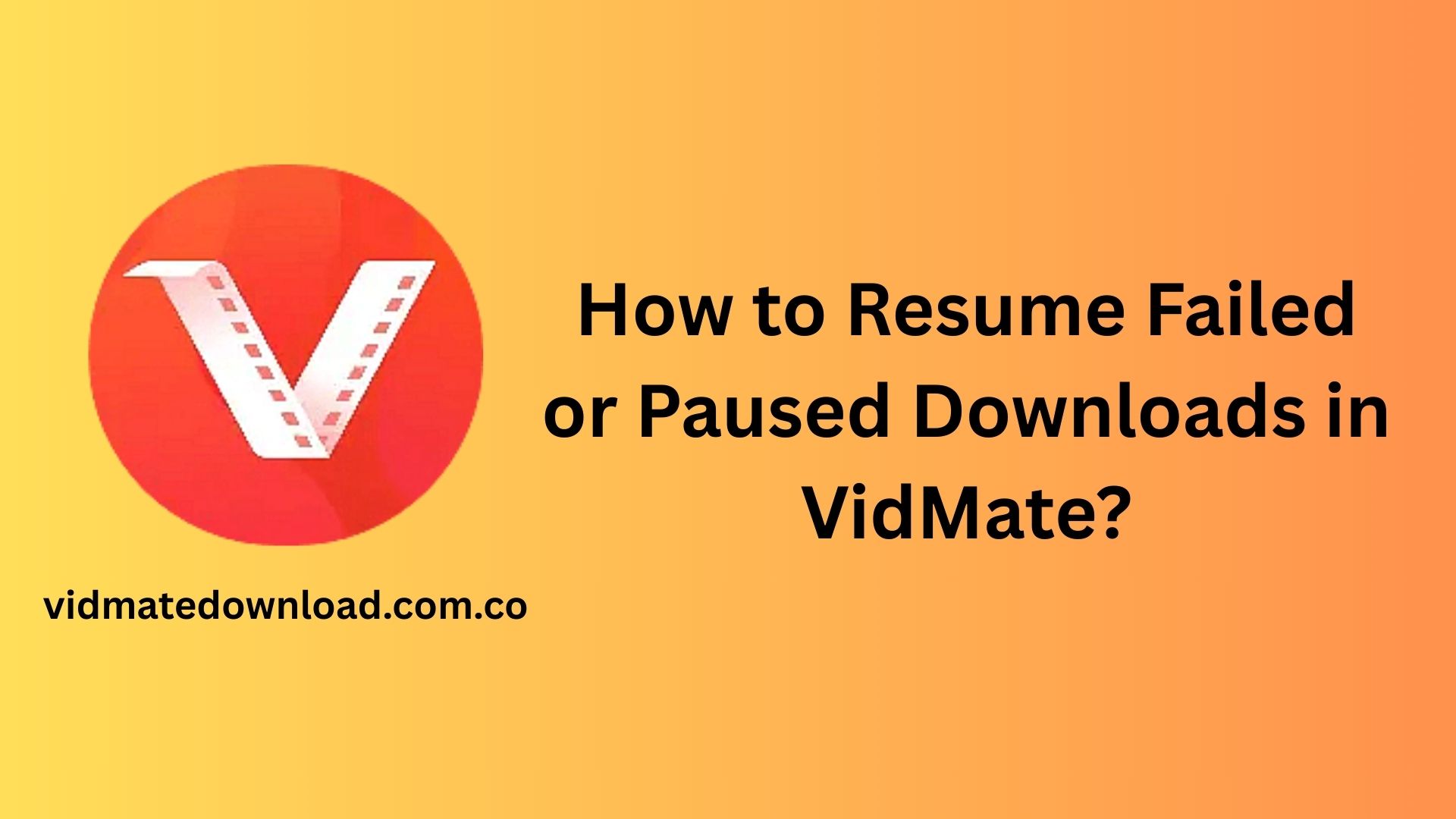VidMate is a popular video and audio downloader that allows users to save content from various platforms such as YouTube, Facebook, Instagram, and many more. While the app is generally reliable, download interruptions can occur due to issues like poor internet connectivity, device storage problems, or sudden app crashes. Fortunately, VidMate offers features that help users resume failed or paused downloads with ease. Here’s a comprehensive guide on how to manage and resume interrupted downloads in VidMate.
Understanding Why Downloads Fail or Pause
Before you can effectively resume a download, it’s useful to know why it may have stopped in the first place. Common reasons include:
- Weak or unstable internet connection
- Switching from Wi-Fi to mobile data or vice versa
- Device storage full or nearly full
- Closing the app or phone unexpectedly
- App bugs or crashes
VidMate is designed to handle many of these issues automatically, but in some cases, manual intervention is needed.
How to Resume a Paused Download
If a download is paused—whether manually or automatically—you can resume it easily by following these steps:
- Open VidMate and go to the “Download” section, typically accessible via the menu bar at the bottom or side of the screen.
- Look for the file marked as “Paused” or “Failed”.
- Tap the “Resume” button beside the file. The download should pick up from where it left off.
Make sure your internet connection is stable to avoid further interruptions.
How to Resume a Failed Download
In case a download has failed:
- Open the Download tab within the app.
- Find the file listed under “Failed” or “Error”.
- Tap on the three-dot menu beside the file name.
- Select “Retry” or “Resume” from the options.
VidMate typically attempts to continue from the point of interruption, saving you from re-downloading the entire file.
Tips for Preventing Download Interruptions
To minimize the chances of your downloads pausing or failing, consider the following tips:
- Ensure a stable internet connection. Use Wi-Fi when possible.
- Avoid multitasking with other heavy data-consuming apps while downloading.
- Keep your storage clean to ensure there’s enough space for new downloads.
- Update the VidMate app regularly to benefit from performance improvements and bug fixes.
Use Background Downloads Wisely
VidMate supports background downloading, but if your phone’s battery optimization settings kill background tasks, it might interrupt downloads. You can:
- Exclude VidMate from battery optimization settings
- Keep the app running in the foreground for large files
Conclusion
VidMate makes it simple to resume downloads that were paused or failed due to technical issues. With just a few taps, users can pick up right where they left off. By maintaining a stable internet connection and managing your device’s resources, you can enjoy uninterrupted downloading experiences with VidMate.