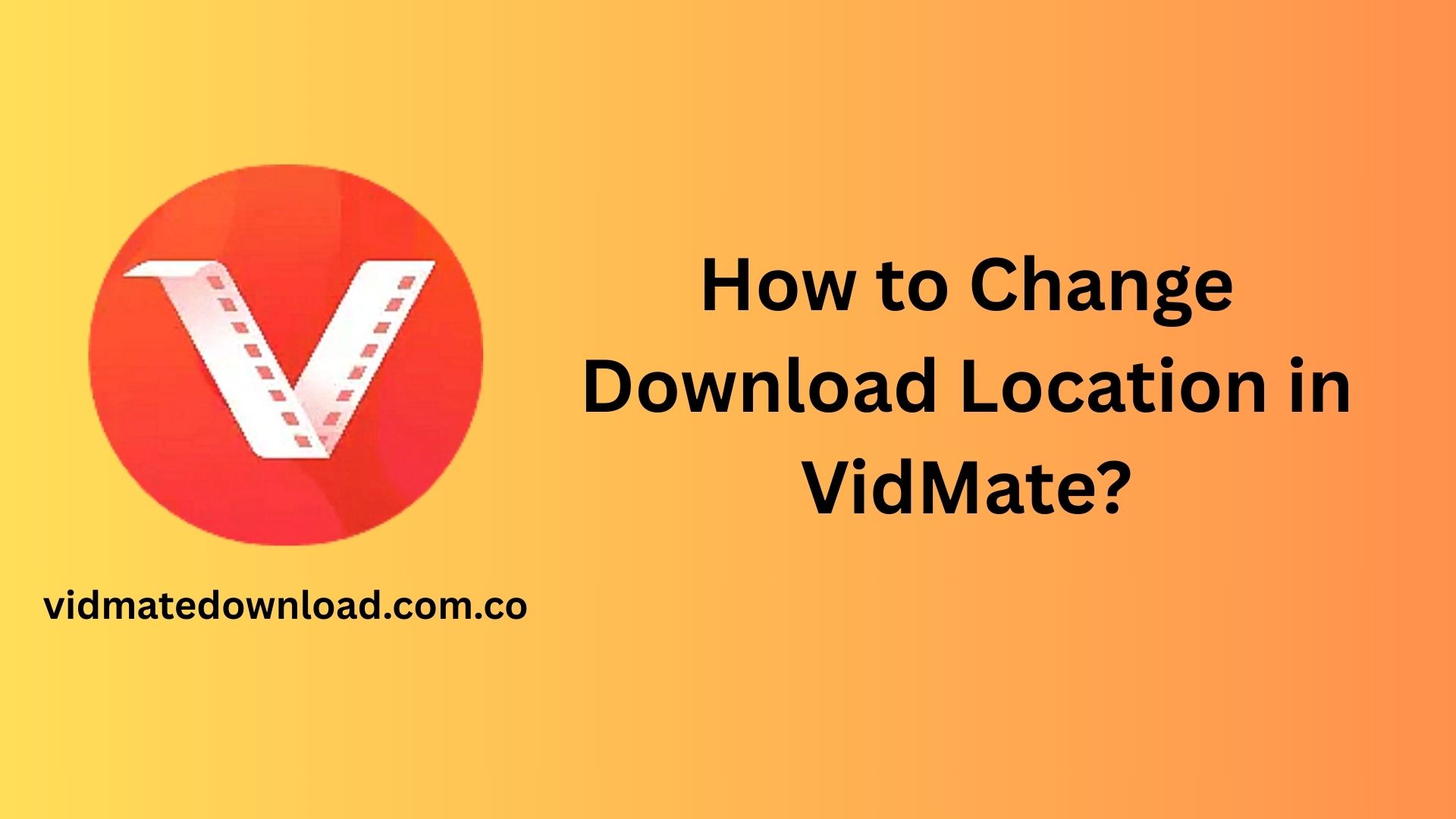VidMate is a popular video downloading app for Android devices, allowing users to download videos, music, and other media content from platforms like YouTube, Facebook, Instagram, and more. One of the handy features of VidMate is the ability to change the default download location, which helps in managing device storage effectively. Whether you’re running out of space on your internal memory or simply want to organize files better, changing the download location is simple. Here’s a step-by-step guide on how to do it.
Step 1: Launch the VidMate App
Start by opening the VidMate app on your Android device. Make sure you are using the latest version of the app to ensure all features are available and functional.
Step 2: Go to Settings
Once the app is open, look for the Menu icon, typically represented by three horizontal lines or dots in the top-right corner. Tap it to reveal the sidebar menu. Scroll down and select Settings.
Step 3: Access Download Settings
Inside the Settings menu, find the option labeled Download Settings or simply Download Path. This section controls where your downloaded files will be saved.
Step 4: Choose a New Download Location
Tap on the Download Path option. You’ll see the current location (usually something like /storage/emulated/0/VidMate/). To change it, select Change Path or Set New Path. You’ll be prompted with a file directory window where you can navigate to your desired storage location.
If your device has an SD card and you want to save files there, look for /storage/sdcard1/ or similar. Create a new folder if you want to keep things organized, for example: /storage/sdcard1/VidMateDownloads/.
Step 5: Confirm and Save Changes
Once you’ve selected your preferred location, tap OK or Save. VidMate will now use this folder as the default location for all future downloads.
Tips for Managing Downloads
- Check Storage Availability: Before selecting a new location, make sure there’s enough space available, especially if you’re downloading large files.
- Permissions: Grant storage access permissions to VidMate if prompted, especially when accessing SD cards.
- Organize by File Type: You can create subfolders within your selected directory to better organize music, videos, and documents.
Final Thoughts
Changing the download location in VidMate is a smart way to manage your device’s storage and keep your files organized. Whether you’re trying to avoid filling up your internal storage or prefer storing files on an SD card, VidMate makes the process straightforward. Regularly checking and organizing your download path can also improve app performance and storage efficiency.